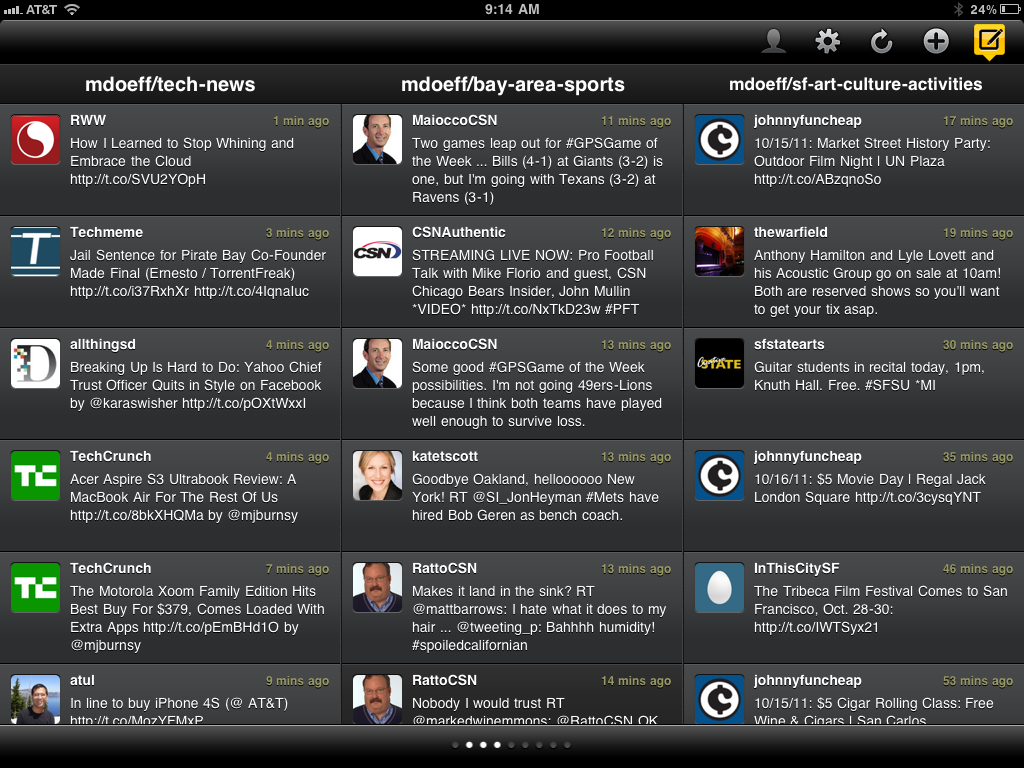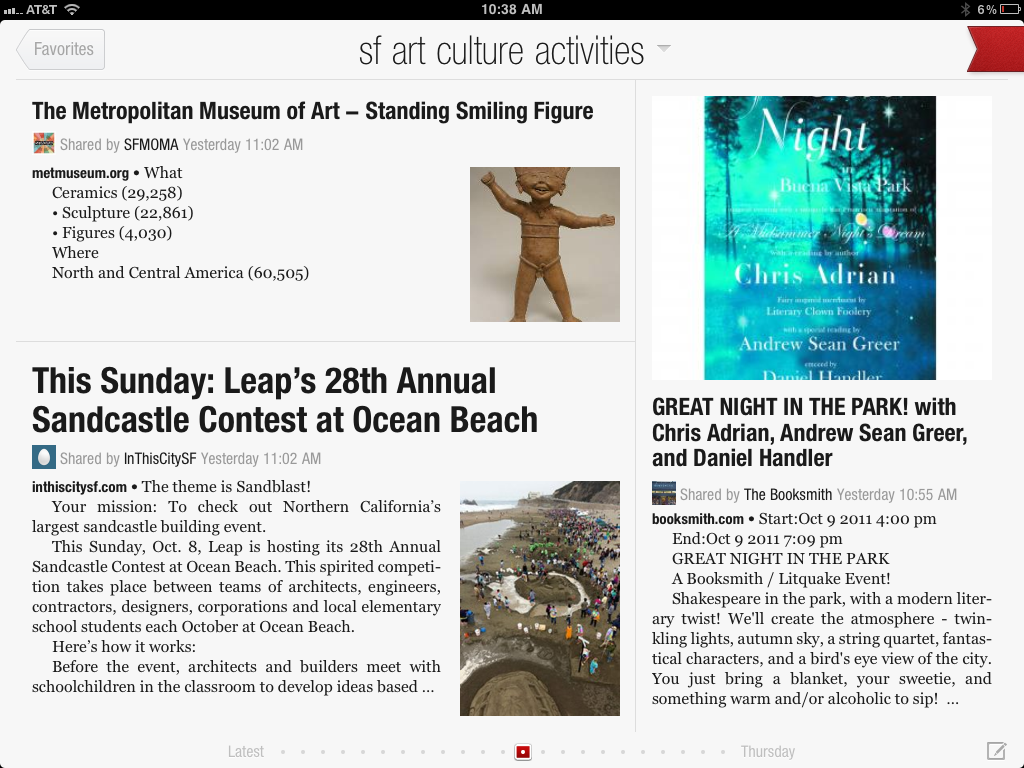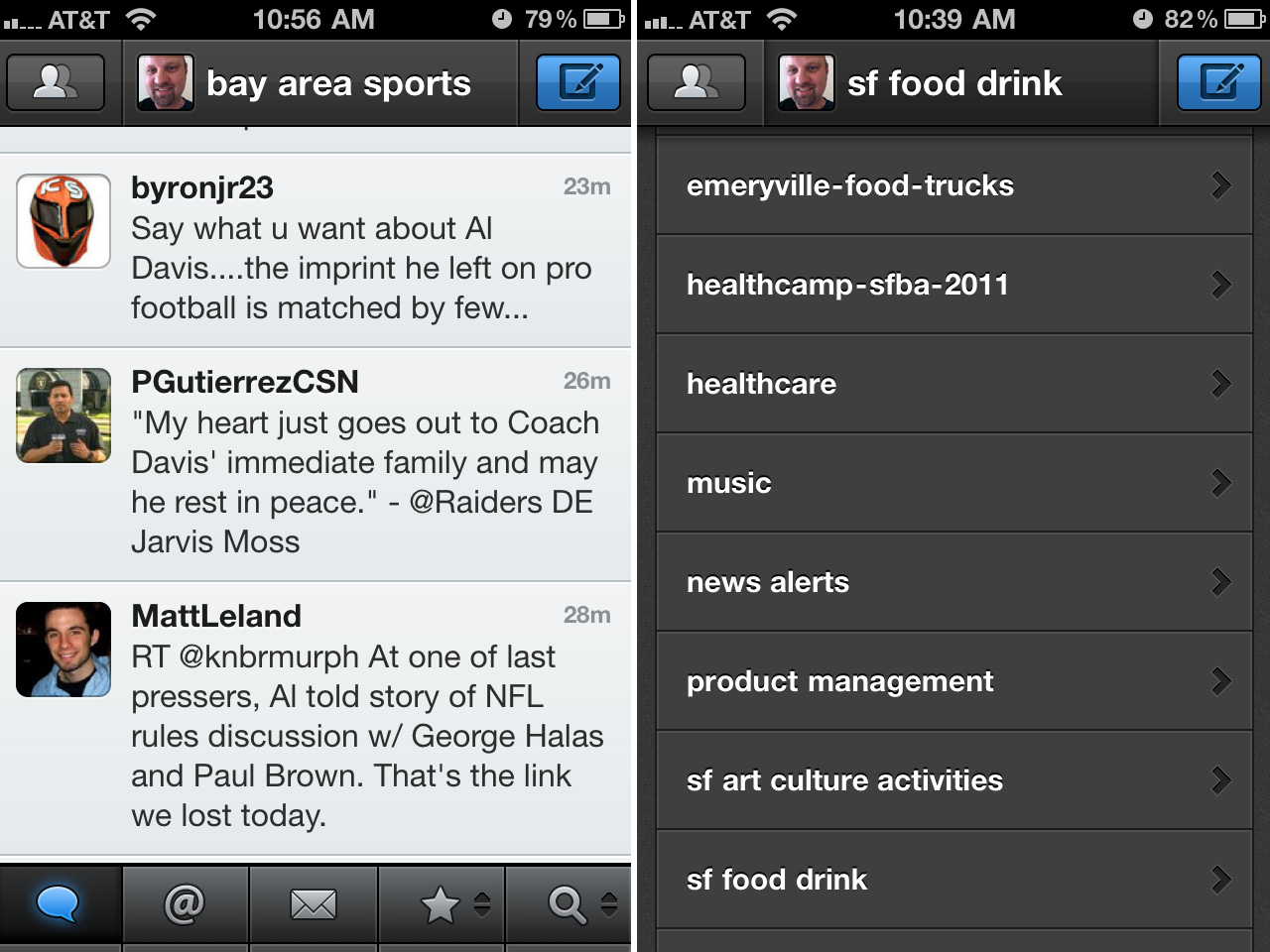I’m a pretty heavy user of Twitter Lists. Twitter Lists are a great way to filter your Twitter stream, especially when you’re following a large number of accounts. And you don’t need to follow the accounts that are in the list, so this is a good way to get past the 2,000 following limit if you’re up against that. You can create your own lists or follow lists that were created by other people. Here are some examples of Twitter lists that I’ve created.
- Tech News
- Politics
- Bay Area Food & Drink
- Bay Area Events & Culture
- Bay Area Sports
- Healthcare
- Product Management
Lists can be public (shared) or you can create private lists that only you can see. I’ve created private lists for close friends & family and a “My Favorites” list containing the twenty or so accounts that I don’t want to miss.
Twitter lists look good on Twitter.com but I usually read them on my iPhone using Tweetbot or on my iPad using Tweetdeck or the fantastic Flipboard app.
This is how Twitter lists look on Tweetdeck. It’s really easy to see several lists at the same time.
This is how a Twitter list looks on Flipboard. To add a Twitter List to Flipboard, tap More… on the upper right, then go to Social > Twitter > Your Lists. (Flipboard no longer supports Twitter lists due to X killing the Twitter API)
I like using Tweetbot on my iPhone to view Twitter lists because you can quickly switch between lists by tapping in the title bar area. That brings up a list of all of your Twitter lists.
You can see all of my Twitter lists here.